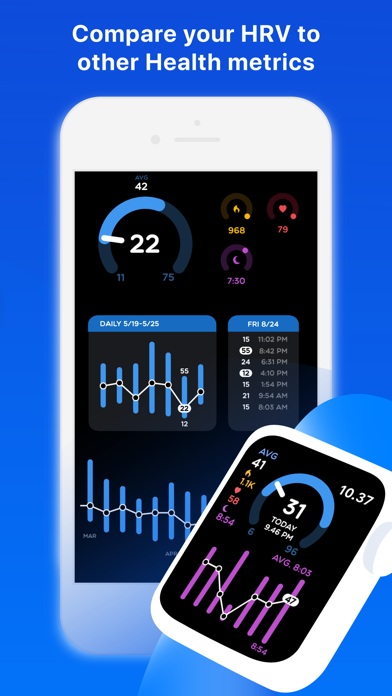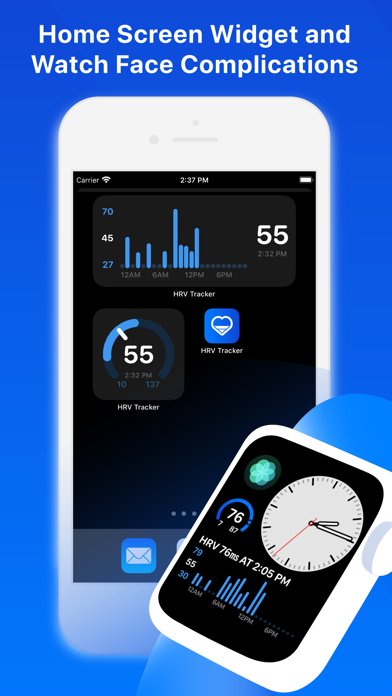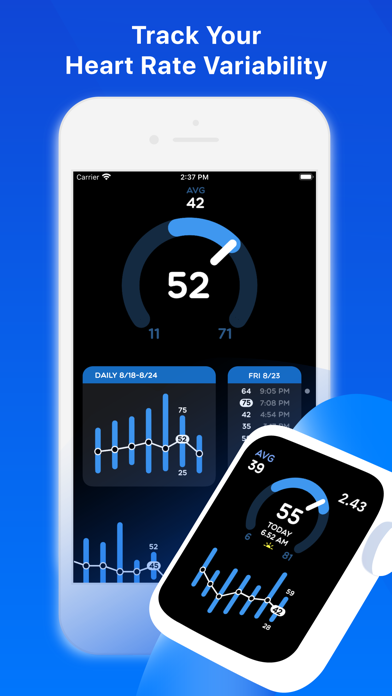
Heart Rate Variability measurements recorded by your Apple Watch can give you insight on the stress level your body is under. By using HRV Tracker to track short-term measurements and long-term trends, you can see how your workload during the day, workout sessions or sleeping etc affect your bodys readiness, recovery and stress level. Simply put, the higher your HRV is, the better.
***Requires an HRV capable Apple Watch with watchOS 6 or later***
HRV Tracker for Watch integrates with the Health app and uses data stored in the Health app. To make sure your Apple Watch is capable of recording HRV measurements, please open the Health app on your iPhone to see if any HRV measurements exists. Go to > Health app > Browse > Heart > Hear Rate Variability.
***Get Notified***
HRV Tracker makes spotting changes in your HRV easy by monitoring your HRV measurements in the background and showing notifications after your HRV drops under or rises above your desired levels. HRV Tracker will monitor changes in individual measurements and also your 24 hour HRV average. You can change the default notification levels directly in your Apple Watch app. Please note that notifications can get postponed for example because of a low battery level.
***Apple Watch for daily tracking***
Browse through last seven days of HRV measurements by using the digital crown. See how measurements compare to your seven day period and individual days. By tapping the graph you can toggle through the first values of each day. Use complications on your Apple Watch to stay informed on changes in your HRV.
Besides the automatically recorded HRV measurements you can use the Breathe app on your Apple Watch to record new HRV measurements. Start a Breathe session in the Breathe app and after the session ends a new HRV measurement will be available in HRV Tracker.
***Compare HRV to other key metrics***
Find possible causes for changes in HRV by using the comparison graphs available on your Apple Watch:
-Sleep hours: By default HRV Tracker will use sleep data provided by sleep apps that add sleep data to HealthKit. If no sleep data is available HRV Tracker will calculate estimated sleep hours per night (estimated sleep time will only be available in the Apple Watch app)
-Activity: By default HRV Tracker will use your Active Energy (calories) as the activity metric. In the HRV Tracker Apple Watch app you can choose to use a custom activity score that emphasizes the intensity of daily activity.
-Daily resting heart rate (RHR).
Toggle between comparison graphs by tapping the upper part of the screen.
***Follow Long-term HRV trend***
Follow your long-term HRV trend on your iPhone and compare your short term measurements to all-time data.
-Select week from weekly graph to see daily HRV values of the selected week.
-Browse through all daily HRV values of the selected day
-Compare daily HRV averages to other relevant daily metrics: Activity, Sleep (if available in the Health app) and Resting Heart Rate
***Widgets on iPhone***
-Medium sized widget with chart showing all daily hrv values
-Multiple small widgets to choose from
***Privacy***
Data read from the Apple HealthKit database is only used to show information related to your Heart Rate Variability. Information read by HRV Tracker is only stored and used locally on your iPhone and Apple Watch.
***How is it measured***
Heart rate variability measurements used by HRV Tracker are calculated by measuring the variation between individual heartbeats. Your Apple Watch automatically measures your HRV in the background and stores the outcome into HealthKit. HealthKit uses SDNN heart rate variability, which is calculated using the standard deviation of the inter-beat (RR) intervals between normal heartbeats (measured in milliseconds). Besides background measurements generated automatically by your Apple Watch you can use the Breathe app on your Apple Watch to generate new measurements.